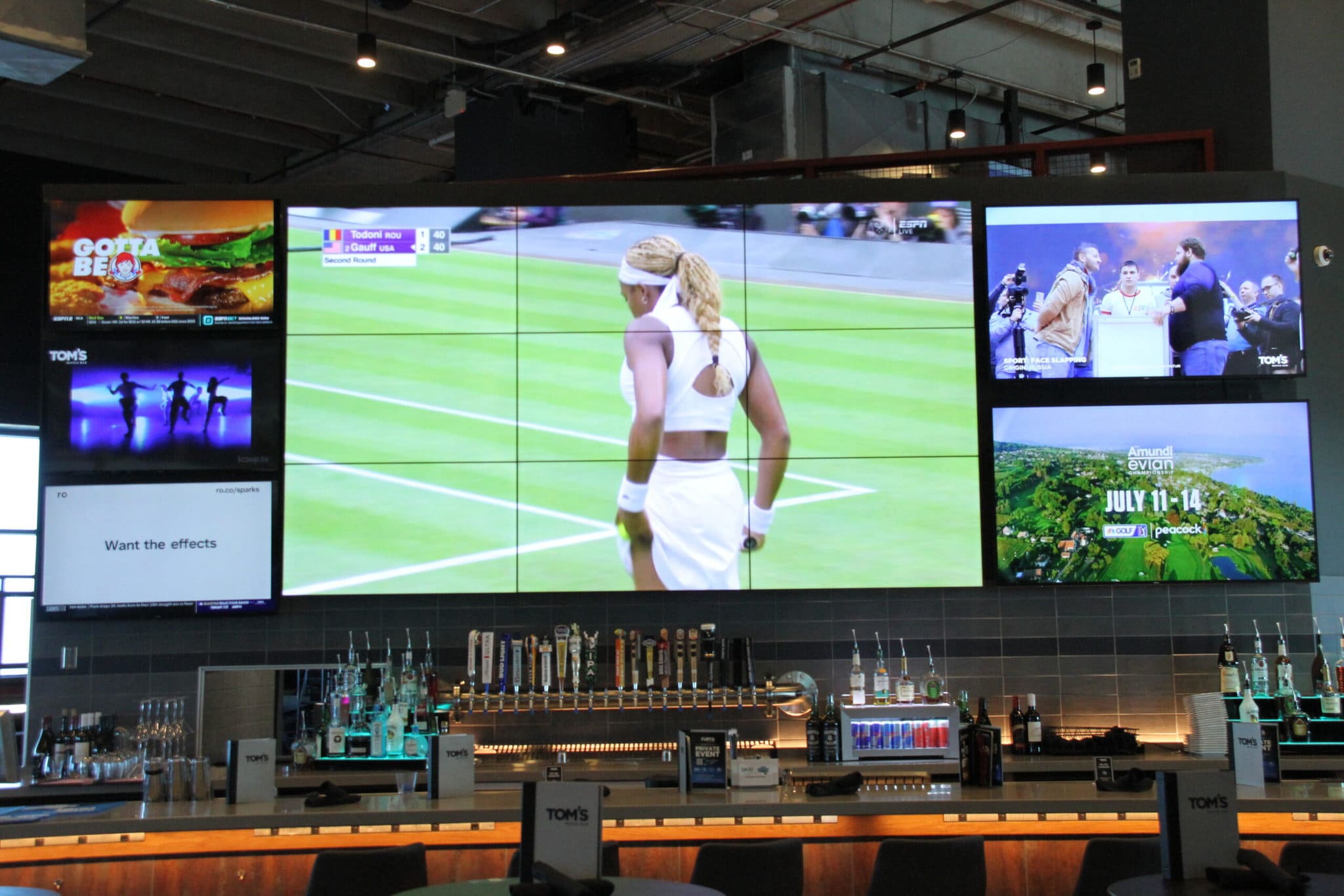When your sports bar is crammed and the big game is about to start, the last thing you need is a TV that won’t switch, a sound system acting squirrelly, or lights that refuse to dim. Even the best TV control systems can hiccup and, when they do, it can throw off the whole vibe of the room.
This Crunchy Tech guide is here to help you get ahead of those moments with clear, practicable steps for troubleshooting sports bar control system.
Common Challenges with Integrated TV Control Systems
No matter how slick your setup is, every sports bar TV control system is likely gonna have its what-the-heck moments. Understanding the most common pressure points can make you faster and more confident when it’s time to dig in and fix things.

Key Areas to Watch for AV Control Issues
These are the top spots where even a dialed-in Crunchy Tech sports bar system might grumble:
- AV lag or signal drops – Often a sign of network strain, loose cables, or a flaky input.
- Audio out of sync – Usually sneaks in during channel changes or feed switches.
- TVs not responding to commands – Could be IR issues, network discovery glitches, or a locked-up receiver.
- Scenes not activating – Automation sequences may have been overridden or saved incorrectly.
- Schedule mismatches – Timing errors in digital signage or lighting can throw off promos and ambiance.
- Mobile app control lag – Usually tied to weak Wi-Fi or overloaded routers.
Knowing these pain points ahead of time puts you in a better position to spot trouble early and stomp it out fast.
Benefits of Preventative Maintenance
If you only touch your integrated sports bar control system when something breaks, you’re basically waiting for a tire to blow instead of checking the pressure once in a while.
Preventative maintenance involves stopping little hiccups from turning into all-out meltdowns during a packed Saturday night. And it doesn’t take much. Most of the preventative stuff can be knocked out in under 30 minutes a week.
Simple Upkeep That Pays Off
Here’s the low-effort maintenance that’ll save your bacon down the road:
- Reboot the system weekly – Clears up memory, glitches, and slowdowns.
- Check HDMI and network cables – Loose or dusty connections are the root of most weird issues.
- Update firmware/software regularly – Adds features, patches bugs, and improves stability.
- Test remote and touch panel responses – Make sure commands are landing where they should.
- Scan for scheduled content issues – Particularly for digital signage and lighting presets.
- Keep equipment areas clean and cool – Dust and heat can fry your hardware fast.
System Diagnostics
Before you start unplugging things or blaming the new bartender, it’s smart to lean on the built-in diagnostic tools your Crunchy Tech system offers.
Your Go-To Diagnostic Moves
A breakdown of the key tools and checks you’ve got at your fingertips includes:
- Self-Diagnostic Tool – Built into the control panel or app, this gives a quick snapshot of overall system health.
- Status Indicators – Check for red/yellow lights on hardware or software alerts in the dashboard.
- Error Codes – Don’t ignore these; each one points to a specific issue. Keep a cheat sheet with you or reference the Crunchy Tech guide.
- Connectivity Check – Test for network or cable issues affecting control, sound, or video distribution.
- Component Isolation – Temporarily disconnect one device at a time to see what’s causing the chain reaction.
- Performance Metrics – Look at CPU usage, response times, and bandwidth load to identify slowdowns.
- Log Files – These show system activity and can point to reoccurring issues or patterns.
- Remote Diagnostics – Crunchy Tech support can remotely check your system if you’re stumped or short on time.

Common TV Control Issues
For sports bar control systems, TV problems are hands-down the most visible and inarguably the most annoying. The good news is these issues are usually fixable without much drama (once you know where to look).
Signal Distribution Problems
If some TVs are working and others are blank, this could be a loose HDMI cable, a bad splitter, or a networked video extender that’s flaking out. Always start at the source and work forward. If the input is solid but the output is wonky, it’s likely somewhere in the distribution chain.
Display Recognition Failures
Sometimes a TV just doesn’t want to “show up” in the control system. It might not be getting power or the control interface lost its handshake with that specific display. Restarting the TV and re-running device discovery usually gets it back on the grid.
DirecTV Integration Errors
Your DirecTV boxes might be working along just fine. If they’re not linked correctly through the control system, however, you won’t be able to switch channels or assign sources properly. Make sure each box has a clear IP address and is showing up in the interface the way it should.
Channel Mapping Issues
Channel mapping errors happen when inputs aren’t labeled accurately or there’s been a recent change to the lineup. Keeping your mappings up to date (especially after a provider update) avoids confusion and keeps the guest experience seamless.
Remote Control Communication Errors
Whether you’re using IR blasters or IP-based control, the signal still has to get from your app or touch panel to the actual TV. If commands aren’t landing, double-check the network or IR hardware. Sometimes a simple reboot or repositioning of a blaster can get things back on track.
Content Scheduling Failures
If you’ve got scheduled playlists or auto-switching setups, and they’re not firing on time, look at your clock settings and automation rules. One incorrect timestamp can throw off the whole rotation, especially during high-traffic hours.
Resolution and Aspect Ratio Problems
Weird black bars, stretched logos, or blurry feeds? That’s probably a mismatch between the source resolution and the display’s native settings. Most modern TVs adjust automatically, but it’s worth setting a consistent output resolution across all sources in order to avoid the visual circus.
Audio-Video Sync Troubles
This usually comes down to audio lag. Case in point: when sources pass through multiple processing points. Sync delay adjustments can be made in your control software or directly in the AV receiver settings.
Audio System Troubleshooting
A silent bar is a sad bar. One with spotty or screechy audio is even worse. Audio issues can turn an enthusiastic crowd into a restless one real quick. Let’s hunt down the culprits and get your sound back.

Zone Assignment Errors
If the wrong game is playing in the wrong room or music is blasting in the dining area when it should be in the bar, it’s potentially a zone mix-up. These transpire when zone labels in your control interface don’t match the physical layout or someone fat-fingered a setting during a bustling shift. Recheck your zone map and reassign as needed.
Volume Control Malfunctions
Can’t turn it up or down? That’s either a control interface issue or a stuck command in the system. Try issuing a volume command from a different device (touchscreen, iPad, mobile app) and see if it responds. If not, reboot the audio processor as it may just be acting a little cranky.
Audio Distribution Problems
When only half the speakers are working or some zones are whisper-quiet, take a good look at the distribution amp or matrix system. A loose wire, bad output, or zoning conflict could be gumming up the works. Work backwards from the silent zone until you find what’s causing it.
Source Selection Issues
If you’re getting silence when you switch inputs, chances are the source isn’t actually feeding the audio system or it’s muted. Review the media player, DirecTV cable box, or streaming device for volume levels. Make certain it’s routed properly in the system.
Audio Quality Troubleshooting
Is the music sounding tinny, muddy, or just plain off? Could be an EQ issue or poor-quality source material. Check if it’s happening on all zones or just one. If it’s isolated, tweak the local EQ. If it’s system-wide, your default audio settings might need rebalancing.
Interference Identification
Buzzing, crackling, or high-pitched whining in the speakers are usually electrical interference. It’s often from power cables being too close to audio lines. Re-routing cables or adding a ground loop isolator can zap that static right out.
Speaker Configuration Errors
Sometimes a speaker is not broken. It’s just miswired. If a zone sounds oddly empty or lopsided, pop the cover and make sure the speaker is wired correctly to the amp and hasn’t blown. A misconfigured speaker can mess with the whole room’s sound balance.
Microphone Integration Problems
If your wireless mic keeps cutting out or feeding back like a banshee, look at your gain levels and channel selection. A lot of mic issues are simply due to poor placement. It can also be batteries going flat or being on the same frequency as something else in your setup.
Lighting Control Challenges
Whether the lights aren’t turning on when they should or your color presets look like a low-budget rave, lighting issues can quietly throw your whole atmosphere out of whack. Let’s chase them down through the following.
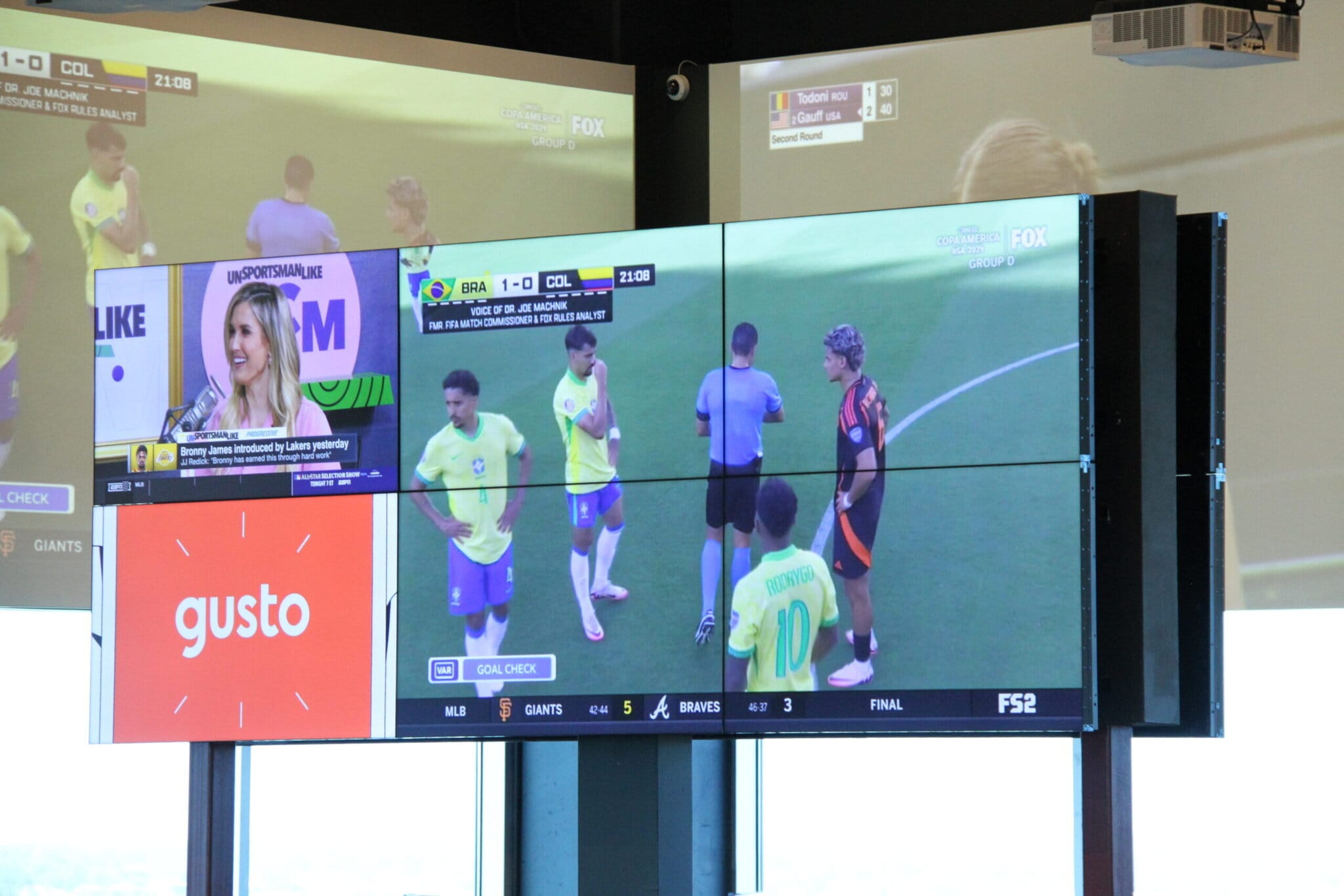
Scene Activation Failures
If you’re tapping your “Game Night” or “Last Call” preset and nothing is happening, the system might’ve lost the link to that scene. Check if your lighting zones are properly assigned and that the scene still includes the right fixtures. A quick re-save or re-sync normally brings it back to life.
Lighting Zone Recognition Issues
When some lights respond but others play dead, you’re probably dealing with a zoning error. Either the zones weren’t mapped correctly in the control software or a fixture has dropped offline. Try pinging the unresponsive zones from the dashboard to see what’s still connected.
Automation Sequence Errors
Your bar lights should know when it’s time to shift from brunch mode to game time without you lifting a finger. But if the timing is off or steps are skipped, the automation sequence might be out of order or someone accidentally deleted a trigger. Verify your scheduler and each event’s conditions.
Dimmer Calibration Procedures
Your dimmers need to know the full brightness range of each light type, notably if you’ve got a mix of LEDs and incandescent. Most Crunchy Tech systems let you recalibrate dimmers from the admin panel in just a few taps.
Color Control Troubleshooting
If your RGB fixtures are throwing weird hues or one color channel isn’t responding, make sure the DMX or control signal is reaching the fixture accordingly. A dropped packet or mismatched setting can make your ambient lighting look real wonky real fast.
Sensor Integration Problems
Motion or ambient light sensors that don’t react correctly can ruin energy-saving automations. Dirty sensors, loose wires, or misaligned detection zones are often to blame. Give ‘em a quick clean and triple-check the logic in your control system.
Timer and Schedule Malfunctions
If lights are turning on or off at bizarre hours, your system’s internal clock may be out of sync or the schedule was edited without anyone noticing. Always keep your time settings synced to the network clock and label your schedules clearly so as to avoid accidental mix-ups.
Emergency Lighting Verification
These systems usually run separately but still need periodic checks. So see to it that they activate under the right conditions and haven’t been accidentally overridden in the main control panel.
Digital Signage Solutions
Most signage issues boil down to one of two things: content delivery or device communication. Whether you’re using a local media player, a cloud CMS, or something custom from Crunchy Tech, getting content to the right screen in time without looking janky depends on the system.
Common Digital Signage Headaches
| What to check | Description |
| Content Display Issues | If the screen is on but showing a black screen or frozen frame, restart the media player and confirm that the file path or streaming source is valid. |
| Scheduling Errors | When signs show the wrong thing at the wrong time, dig into the scheduler. A misplaced AM/PM toggle or unlinked campaign can throw the whole day off. |
| Template Rendering Problems | Misaligned text or broken layouts often point to a resolution mismatch or corrupted template file. Reload or rebuild the template in the CMS. |
| Media File Compatibility | Not all file types play nice. Make sure you’re sticking with supported formats like .mp4, .jpg, or .png. And check that video encoding isn’t choking playback. |
| Remote Content Push Failures | If content won’t update remotely, the player might be offline. Check for network connection and cloud sync status. |
| Display Synchronization Errors | Multi-screen signage setups rely on timing. If one screen lags or leads, re-sync the content timing and confirm all screens are using the same firmware. |
| Interactive Feature Troubleshooting | For touchscreen or gesture-based signage, latency or failure typically means a sensor calibration issue or a background process crash. Restart, recalibrate, and retry. |
| CMS Access Issues | If you can’t get into the content manager, check for expired credentials, firewall blocks, or browser compatibility issues. Clear cache and start fresh if all else fails. |
Network and Connectivity
If your control system were a living, breathing thing, the network would be its central nervous system. When it’s snappy, everything works like magic. When it’s sluggish, glitchy, or flat-out busted, nothing behaves and everyone from the barback to the owner starts sweating bullets. These are the usual suspects when your system starts acting like it’s had one too many beers.

Wi-Fi Connectivity Problems
Wi-Fi is convenient until it’s not. Intermittent connections likely mean a weak signal, the bar is overcrowded with devices, or there’s interference from metal surfaces, microwaves, or even neon signs. Start by rebooting the access point.
If that doesn’t do the trick, reposition or upgrade your router. Then segment your control system on its own private network so it’s not fighting customers for bandwidth.
Wired Network Troubleshooting
Wired systems are usually rock solid UNTIL a cable gets yanked or a port goes bad. If devices are dropping offline, initiate checking for loose or damaged cables. A simple switch reset or replacing a flaky Ethernet cable often clears it right up. And don’t sleep on labeling those cables properly; it saves hours of guessing later.
Remote Access Failures
If you can’t connect to the system remotely, first confirm that the control panel is actually online and that port forwarding hasn’t changed. Static IPs or DDNS are your best friends here. If all else fails, verify your VPN or secure tunnel settings haven’t timed out or been blocked by a recent security update.
Bandwidth Optimization
If video walls stutter or music cuts out, your system may be getting throttled by heavy usage. Use QoS (Quality of Service) settings to prioritize traffic for control systems, streaming, and signage. And if you’re still running everything off a bargain-bin switch, time to level up.
Security Configuration Issues
A misconfigured firewall or overly tight permissions can choke system performance. As such, ensure only the necessary ports are open, firmware is up to date, and default credentials have been changed. Don’t leave your system wide open. At the same time, don’t padlock it so tight that nothing gets through either.
Device Discovery Problems
If the control panel can’t “see” your TVs or speakers, chances are something has slipped off the network. A quick IP scan can help you spot missing devices. Most Crunchy Tech setups let you re-pair devices with just a few taps once they’re found.
Cloud Synchronization Errors
Failed syncs with your cloud CMS or backups not saving properly? That usually translates to the system having lost its handshake with the server. Verify login credentials, server status, and see that your firewall isn’t silently blocking the sync ports.
Mobile App Connectivity Troubleshooting
When the app works on one phone but not another, it might be a permissions or OS compatibility issue. Therefore, you might want to check whether users are on the latest version with Bluetooth and local network permissions enabled. If the app is laggy or won’t connect at all, rebooting both the device and the host system can shake it loose.
Emergency Recovery Procedures
Sometimes no amount of troubleshooting will cut it. Maybe someone misused a setting, a power surge scrambled the system, or the entire control panel decided to take a nap right before kickoff. That’s when you need an emergency game plan, not just hope and a shot of bourbon.
System Reset Protocols
Before you hit the nuclear option, try a soft reset. This clears temp files and reboots the core software without wiping any settings. Most Crunchy Tech panels have a recessed reset button or a menu option for this. It’s your first line of defense when things freeze or lag.
Backup Restoration Process
If a reset doesn’t do anything, time to roll back to a known good configuration. Hopefully, you’ve been running scheduled backups (if not, let’s fix that ASAP!). Access your system’s restore menu, select the last working backup, and confirm the rollback. Be patient as it might take a few minutes to reconfigure everything.
Factory Default Procedures
Restoring to factory defaults should be your last resort as it’ll erase all custom settings, scenes, and device pairings. Only use this when the system is truly borked and no other options work. Once it’s reset, you’ll need to reinstall your config from backup or start from scratch.
Configuration Recovery Steps
Lost your settings but don’t necessitate a full reset? Some systems let you recover partial configurations from cached data. This can include lighting zones, audio assignments, or signage schedules. It’s a long shot but worth checking before going full scorched earth.
Firmware Rollback Methods
If a recent update caused the chaos, a firmware rollback might do the trick. Most Crunchy Tech systems store the previous version locally so you can revert without needing a fresh download. Just be sure to report the bad update. Someone else might be getting clobbered by the same bug.
Critical Operation Mode
Some systems have a “limp mode” or a stripped-down interface that lets you run basic lighting, audio and video functions manually. It ain’t pretty, but it’ll get you through the night until tech support can dig deeper.
Manual Override Procedures
You can’t always count on automation. In a pinch, you can override individual subsystems. Think manually turning on TVs with their remotes, flipping breakers for lights, or routing audio sources directly from the rack. It’s old school but it works when the chips are down.
Emergency Support Contact Protocol
And if none of that works? Call in the cavalry. Keep your Crunchy Tech support contact info saved in the system, on your phone, and even printed in the A/V closet. Include account details, system version, and your last backup timestamp so they don’t have to ask.
Conclusion
Troubleshooting a sports bar control system is perfectly doable with a little know-how, regular maintenance, and a gameplan for when things go sideways. Stay sharp, back up often, and lean on the tools Crunchy Tech built in to keep your venue running like clockwork no matter what technological gremlins come your way. You’re more in control than you think.